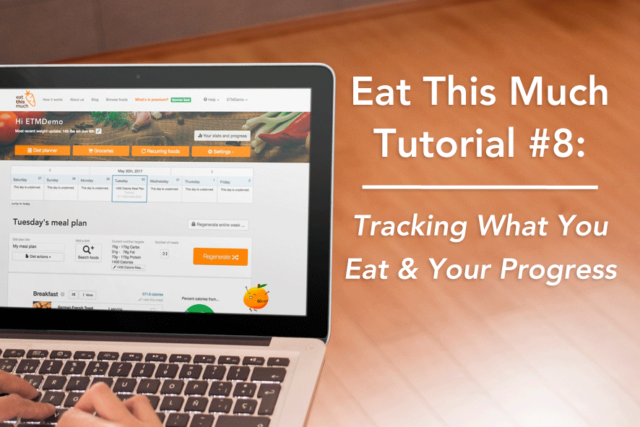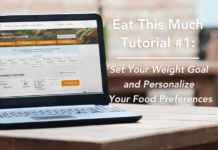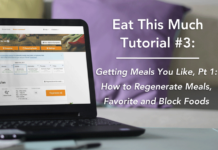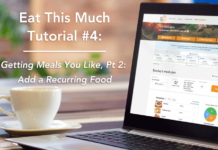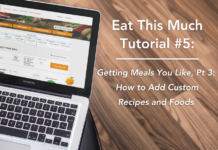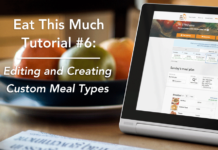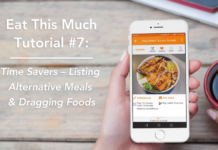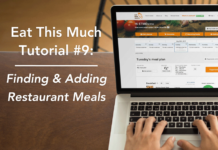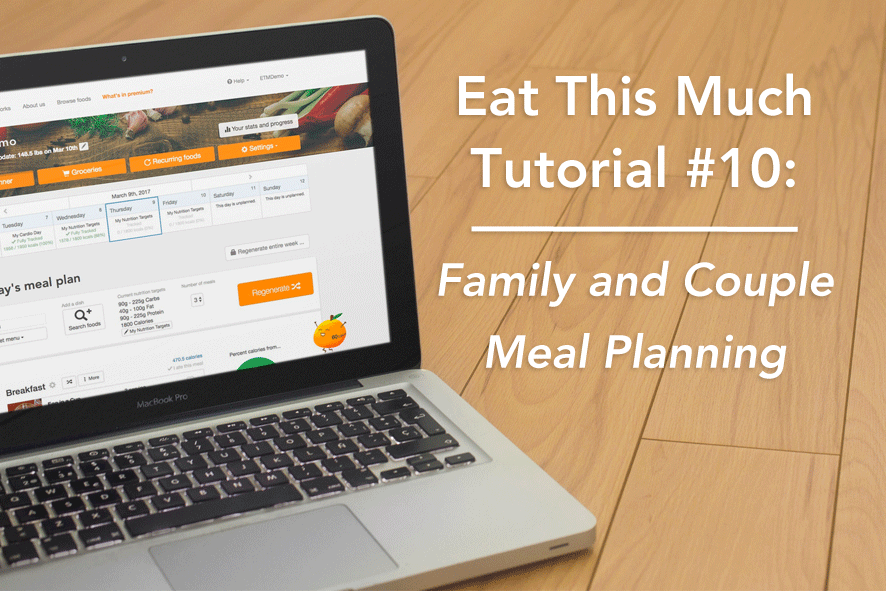The real linchpin of making progress toward your diet and nutritional goals is tracking your efforts. How else will you know if what you’re doing is working? More importantly, how will you know which part of your plan is having the greatest impact? Marking what you’ve eaten and tracking your progress are easy with Eat This Much. Here’s how to do it:
Marking a food as eaten
On Your Computer:
Step 1: From the homepage, scroll down to any one of your meals or snack and click the “I ate this meal” link on the upper right hand side of the food items. It will turn green when you do. If you want to undo it, just click the link again. The “I ate this meal” link works for any food in your plan, whether it was generated, dragged from the side bar or added as a custom recipe/food.
Step 2: A nice part of the “I ate this meal” feature is that marking a meal as eaten will lock it down for the day. That means you can regenerate all the other meals using the big orange button, and the meals you’ve marked as eaten won’t change. Note the little green padlocks that appear next to the “I ate this meal” links.
On Your Android or iOS phone, (Android screenshot featured):
Step 1: From the planner home, slide the meal header to the left to reveal the “I ate this” option. When you do, a check mark will appear and it will turn green. On the meal header, the calorie total will turn green and a padlock will appear next to it indicating that you’ve marked it as eaten. Just like on desktop, simply swipe left again and click the “I ate this” section to undo it.
Step 2: Once you’ve marked a meal as eaten, it will remain locked if you want to Regenerate the rest of your day.
Tracking your progress
This portion of Eat This Much offers a ton of useful information, no matter what your diet or nutrition goal is. At the time this tutorial was made, the Tracking Stats and Progress was only available on the desktop version of Eat This Much, but adding this feature to our mobile version is high on our list of updates. As soon as we add it, we’ll let everyone know!
Step 1: From the homepage, click the “Your stats and progress” button on the top right hand side of the screen. The top graph on your stats and progress page is your weight. This graph includes a button to update your current weight or weight goal. It shows the plotted progression of your weight goal over time as well as your actual weight change over time. You can use the legend on the bottom left to isolate just your actual weight progress or just your goal weight progress.
Step 2: The next chart down is “Your calorie intake and adherence over time.” This demonstrates your Target calories (based on your nutrition targets,) your Tracked calories (based on meals that you tracked using the “I ate this” feature,) and Planned calories, which is the total number of calories assigned for the day by our generator or by what you added to your plan. Your Planned calories and Tracked calories will be the same number on days when you mark all your meals as eaten.
Step 3: The next chart is “Your macronutrient intake over time.” It splits up your macros into tracked and not. You can view each individual macro, tracked or not, by clicking the titles in the legend on the bottom left.
Step 4: The last chart tracks “Your micronutrient intake over time” and displays the daily total of 23 micronutrients. Just like the charts above, you can isolate a single micronutrient by clicking on it in the legend.